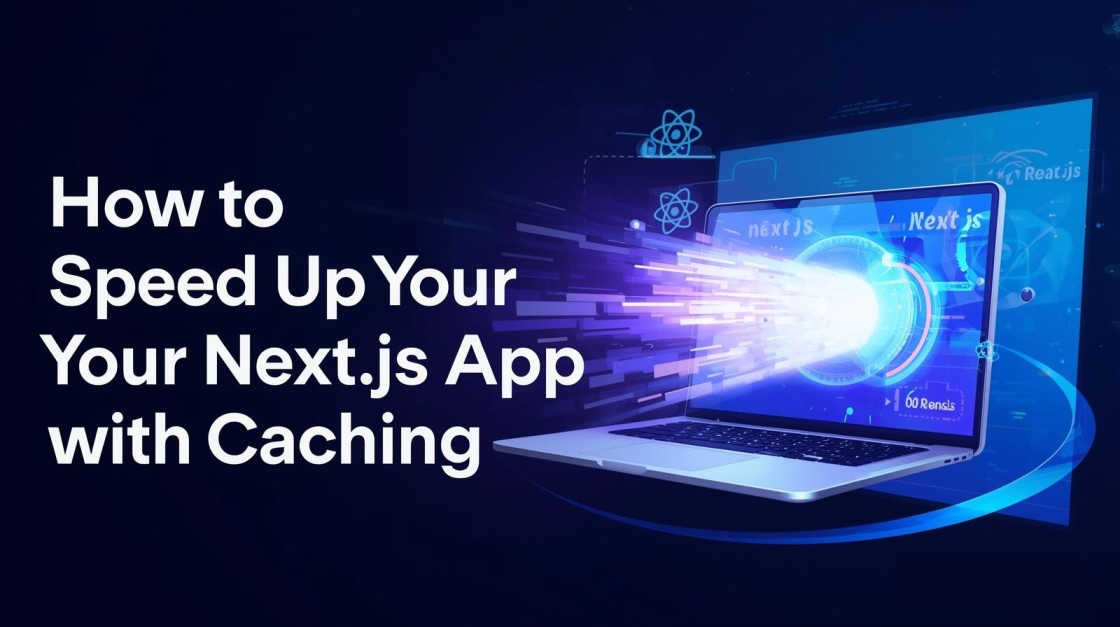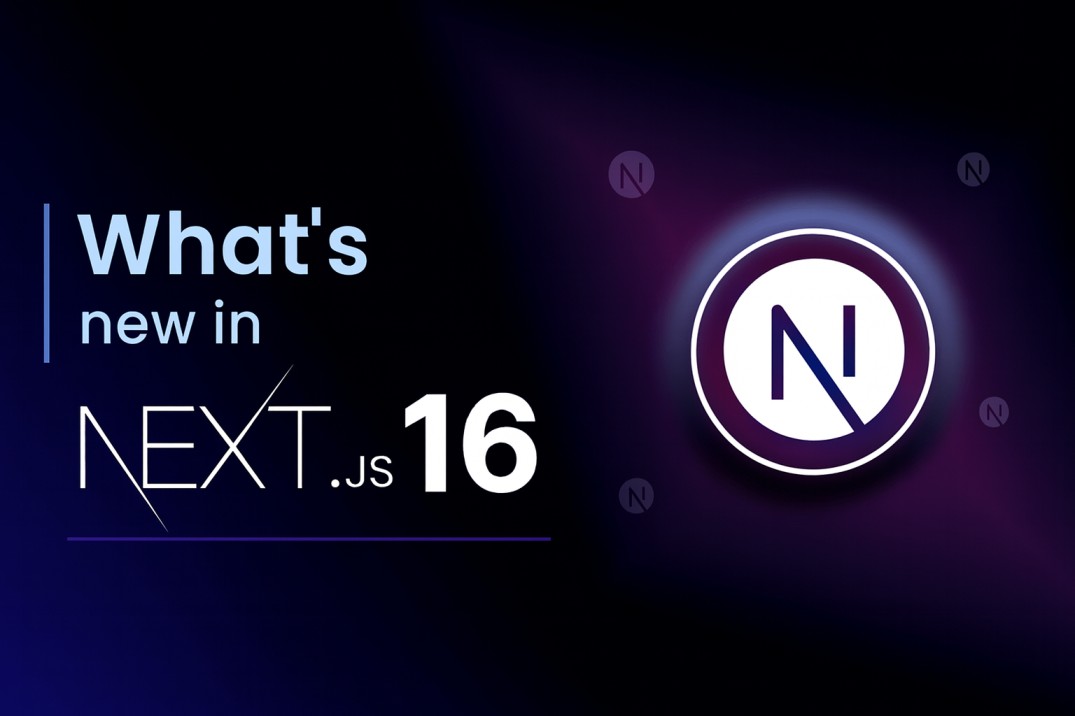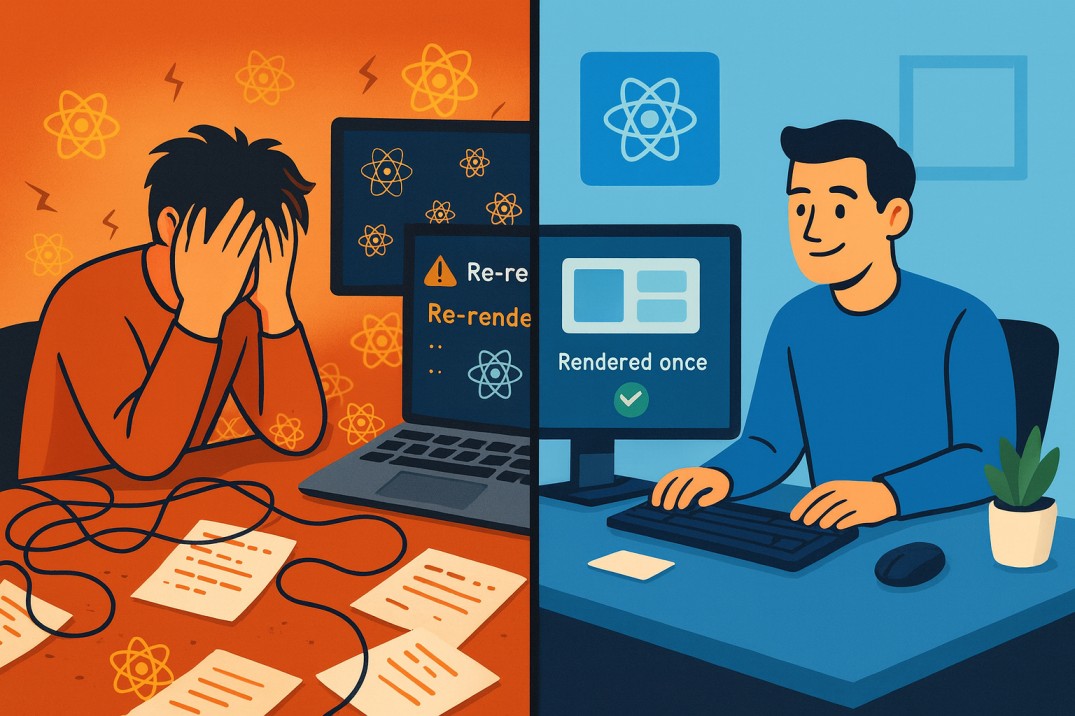How to Reduce Hosting Costs in Next js the Smart Way
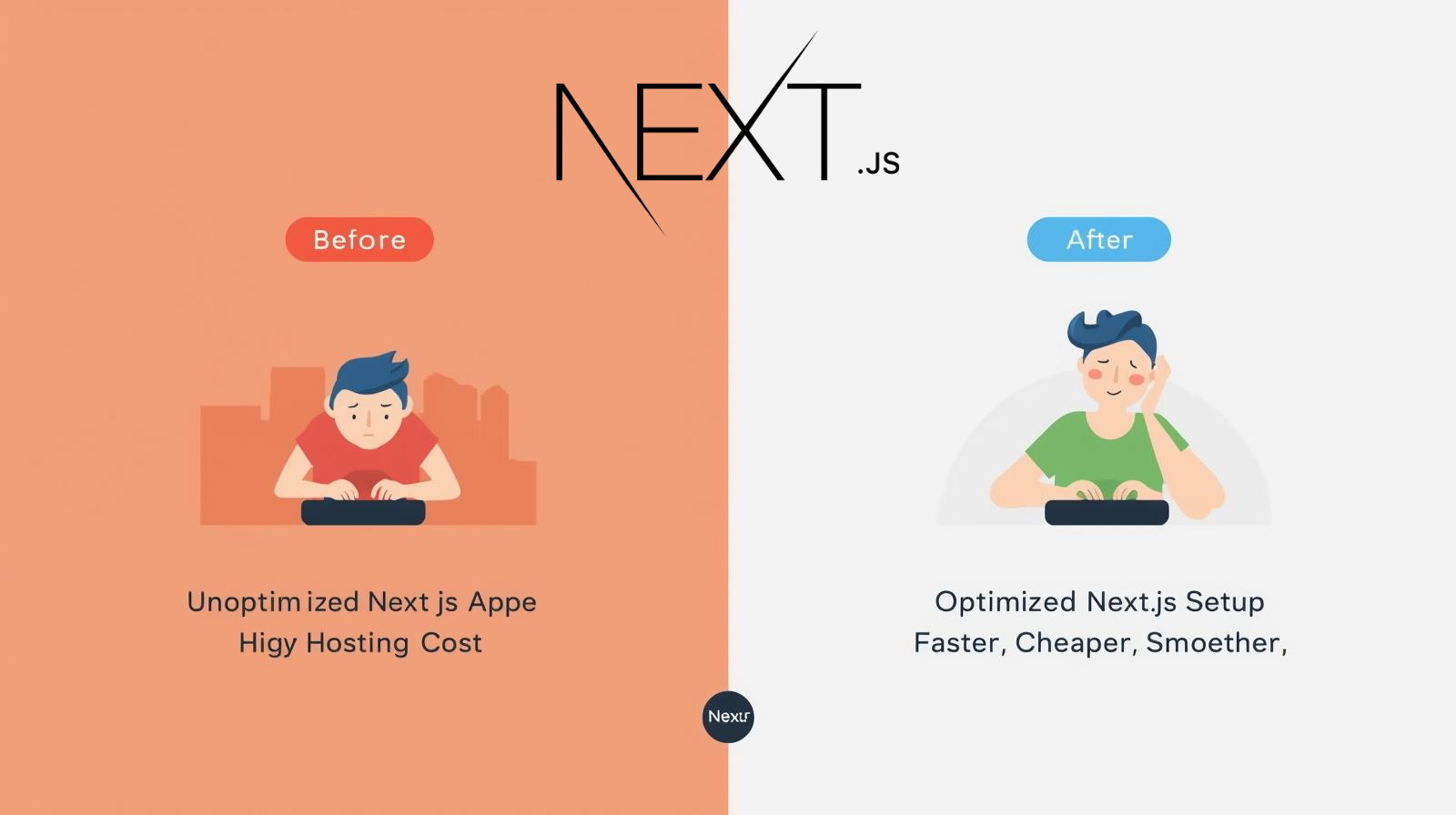
If you’ve built or plan to build a website or app using Next.js, you already know how powerful it is. You get fast pages, server rendering, image optimization, and so many tools right out of the box. But once you go live, there’s one thing that can start to sting — the hosting cost.
I’ve faced this too. At first, everything looks fine. Then a few months later, you check your hosting bill and realize it’s higher than you expected. So in this blog, I’ll share how I’ve learned to reduce hosting costs for my Next.js apps, without sacrificing performance or user experience. These are simple, real, and actionable things you can do today.
1. Understand what drives your hosting cost
Before trying to cut costs, you need to know where they come from. In a Next.js app, your hosting bill usually increases because of:
- Too many server-side rendered (SSR) pages
- High image bandwidth
- Frequent function calls on the backend
- Big JavaScript bundles
- Unused features or third-party tools running on your server
Think of it like electricity. The more power you use, the bigger the bill. The key is not to stop using electricity but to use it smartly. Same thing here. Let’s go step by step.
2. Use static pages wherever possible
One of the easiest ways to reduce cost is by switching from Server-Side Rendering (SSR) to Static Generation (SSG or ISR) whenever you can.
When you use SSR, every time someone opens a page, your server has to render it again. That means more CPU time and more money. But with static generation, the page is built once and then served instantly to everyone, like a cached file.
Example
Let’s say you have a blog section. Your posts don’t change every minute, right? So instead of SSR, you can generate them statically at build time. If you use Incremental Static Regeneration (ISR), you can even update pages automatically every few minutes or hours.
This small switch can cut down your hosting cost dramatically because your server doesn’t need to do extra work for every visitor.
3. Optimize your images
Images are one of the biggest reasons behind high hosting and bandwidth bills. Next.js gives you a built-in <Image> component that automatically compresses and resizes images for different screen sizes.
But you can do even more:
- Resize large images before uploading.
- Use modern formats like WebP or AVIF instead of JPEG or PNG.
- Lazy-load images that are below the fold (load them only when needed).
- Store heavy images on a CDN or external storage like Cloudflare R2 or S3, instead of directly hosting them with your app.
Example
I once moved a client’s image-heavy site from storing images locally to using Cloudflare R2. The hosting cost dropped by almost 40% just from that one change.
4. Cache aggressively
Caching is like a superpower for saving money. If a page or data doesn’t change often, why generate it again and again?
- Use revalidation with ISR for pages that update occasionally.
- Cache API responses for a few minutes instead of hitting your database on every request.
- Use CDN caching so your users get content from nearby servers, and your main server doesn’t handle every request.
Example
In one of my Next.js apps, I had a “latest stats” section that fetched data every time the page loaded. After caching the data for just 5 minutes, my server function calls dropped by 80%. That directly reduced my function execution cost.
5. Keep your JavaScript bundle small
Hosting cost isn’t only about servers. It’s also about bandwidth. The bigger your JS bundle, the more data gets transferred to users, and that means more cost.
- Remove unused libraries or switch to lighter ones.
- Use dynamic imports to load code only when needed.
- Avoid unnecessary third-party scripts like analytics tools you don’t really use.
- Run a bundle analyzer once in a while to check what’s taking up space.
Example
I used to import the whole moment.js library just to format a few dates. Replacing it with a smaller utility like dayjs saved me 200KB from my main bundle and improved page speed noticeably.
6. Pick the right hosting plan and region
Sometimes the issue isn’t your app — it’s where and how you’re hosting it. Hosting providers charge differently based on region and plan type.
If most of your users are in India, don’t host in the US. The latency will be higher, and your server might need to serve more repeated requests because of caching inefficiencies.
Also, don’t jump straight into the most expensive plan. Start small, monitor your usage for a month, and upgrade only if needed. Most providers let you scale gradually.
Example
When I deployed one of my projects to Vercel, I started on the free plan and upgraded later. But I kept my images and heavy APIs on a cheaper service. That balance worked well — my app stayed fast, and my monthly cost stayed under $10.
7. Move non-critical work off your main server
If you’re doing heavy tasks like sending emails, generating PDFs, or crunching data, don’t let your main Next.js server handle them. Move those to background jobs or serverless functions.
- Use tools like AWS Lambda, Supabase Edge Functions, or Cloudflare Workers for small APIs.
- Use job schedulers (like CRON) for repetitive tasks.
- Separate your static frontend from your backend if needed.
This makes your Next.js hosting lighter, faster, and cheaper.
Example
In one of my portfolio projects, I used to send emails directly from the Next.js server when someone submitted a contact form. Later I moved it to a serverless function using Resend API. That change not only reduced server load but also made the contact form faster for users.
8. Monitor and set limits
You can’t reduce what you don’t track. Most people never open their usage dashboard until they get billed. Don’t be that person.
Set up:
- Monthly usage alerts.
- Logs for function invocations, bandwidth, and build times.
- Automated notifications when your site crosses certain thresholds.
This helps you spot sudden spikes before they hit your wallet.
Example
Once, I noticed a weird spike in API calls because a script on one page was running in an infinite loop. If I hadn’t set alerts, it would have cost me double that month. I fixed it within an hour.
9. Clean up your project regularly
Old routes, unused API endpoints, test pages — they all add up. Go through your codebase every few weeks and delete what you no longer use.
The smaller and cleaner your app, the cheaper it is to host and maintain. Plus, it builds faster and deploys faster.
10. Balance cost and performance
Finally, a small mindset note. The goal isn’t to host everything for free. The goal is to get the best performance for the right price.
If you’re working on a small side project, free or low-cost hosting is fine. If it’s a serious app or client project, paying a little extra for reliability is worth it.
But no matter what stage you’re in, these optimizations will always help you spend less and perform better.
Final Thoughts
Reducing hosting cost in Next.js isn’t about doing one magic trick. It’s about small, smart choices that add up — choosing the right rendering method, caching well, using static pages, keeping bundles small, and monitoring your usage.
I’ve learned this by trial and error, and I still keep improving my setup every few months. If you start applying even half of these steps, you’ll notice a visible drop in cost and an increase in performance.
At the end of the day, a fast, optimized Next.js app doesn’t just save you money — it gives your users a better experience too.